Other
Job Processing
Monitor and manage all AI processing tasks for your video footage. Once you set watch folders on your local or cloud storage, Kino will automatically process your footage. Media is processed in large parallel batches, allowing you to search footage shortly after ingest.
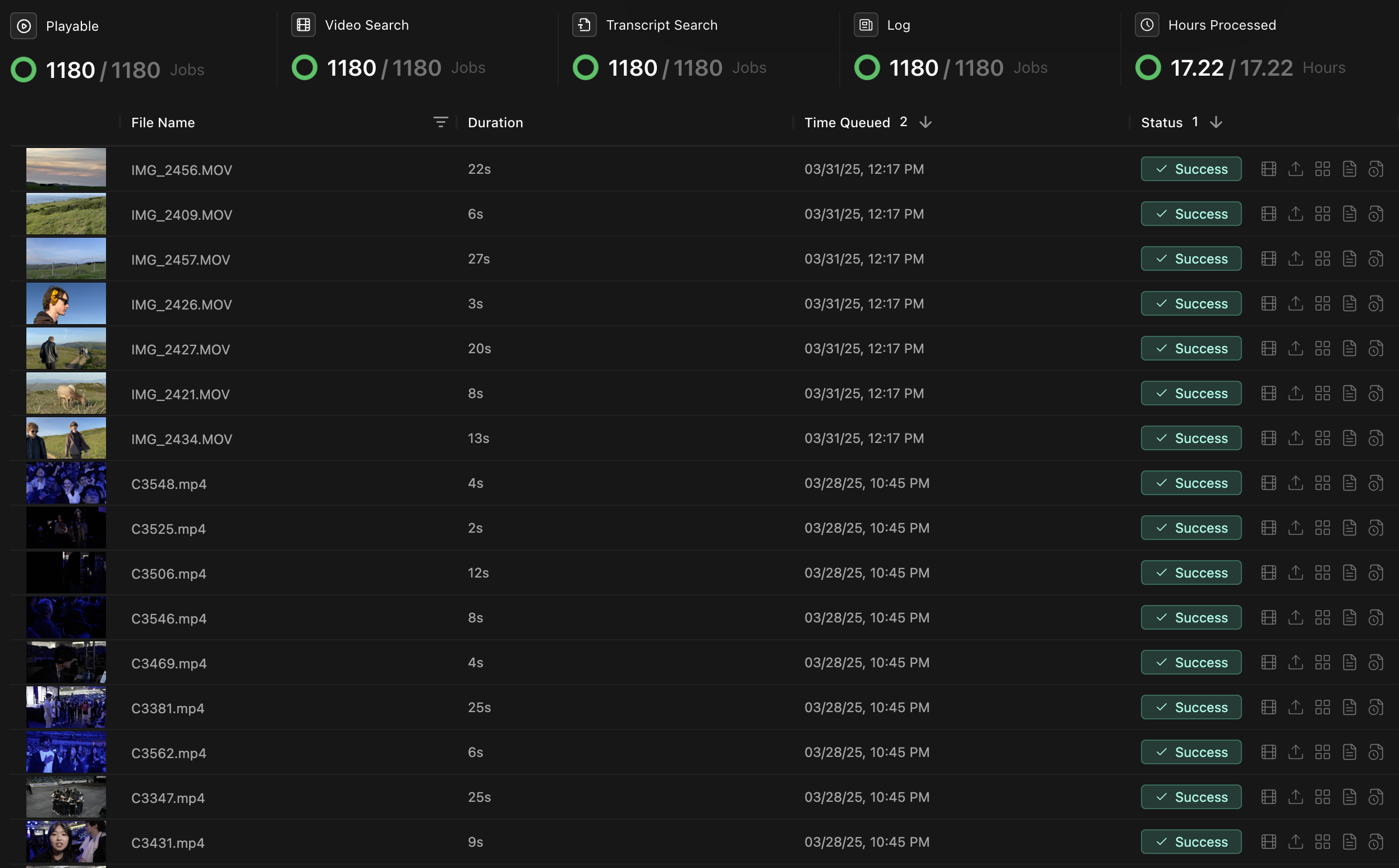
Monitor AI processing progress for transcription, visual analysis, and logging
Understanding each AI job
Kino AI breaks down complex video analysis into several specialized job types that run in parallel for maximum efficiency. Each job extracts different information from your footage, making it searchable and organized.
| Job Type | Description | Typical Duration | Output |
|---|---|---|---|
| Transcription | Converts spoken dialogue into searchable text with speaker identification | 1-2× real-time | Time-coded transcript with speaker labels |
| Visual Processing | Identifies objects, people, scenes, and visual elements | 1-3× real-time | Time-coded visual metadata |
| Natural Language Description | Creates detailed descriptions of footage content (automated logging) | 3-5× real-time | Detailed natural-language content descriptions and tags |
| Transcoding | Generates optimized proxies for smoother playback | 0.5-1× real-time | Video proxies for rapid playback |
Troubleshooting
Common Issues and Solutions
| Issue | Possible Cause | Solution |
|---|---|---|
| Jobs stuck at “Processing” | System resource limitations or unsupported file format | Check system resources, verify file compatibility, or restart the job |
| Slow processing speeds | Insufficient hardware resources or network limitations | Allocate more CPU/GPU resources or check network connection |
| Failed transcription jobs | Poor audio quality or unsupported language | Check audio tracks, or manually provide transcription for heavily accented speech |
| Missing visual analysis | Very dark or blurry footage | Adjust detection sensitivity in settings or add manual tags |
Advanced Troubleshooting
For persistent issues:
- Restart the Kino Linker: Stop and restart the Kino Linker service to refresh connections
- Verify Latest Version: Ensure you’re running the most recent version of Kino
- Verify Storage Space: Ensure sufficient disk space for processing temporary files
- Contact Support: Reach out to support@kino.ai or join our Discord to get help from the Kino team

