DaVinci Resolve
You must have DaVinci Resolve Studio installed to use this integration. The free version of DaVinci Resolve does not support Kino at this time.
The Kino Linker automatically integrates with DaVinci Resolve Studio. If both the Kino Linker and DaVinci Resolve Studio are installed, they will automatically talk to each other.
Any video in your gallery and any search result can be sent to your Resolve timeline via right-click—all without ever leaving Kino.
- If Resolve is not open, the Kino Linker will open it for you
- If the selected video is already in your DaVinci Media Pool, Kino will not create a duplicate. It will simply focus on the video in your timeline in DaVinci
- Seamless workflow: Work between Kino and DaVinci Resolve without ever leaving Kino
Open in DaVinci Resolve
Right click any video in your Kino library and select Open in DaVinci
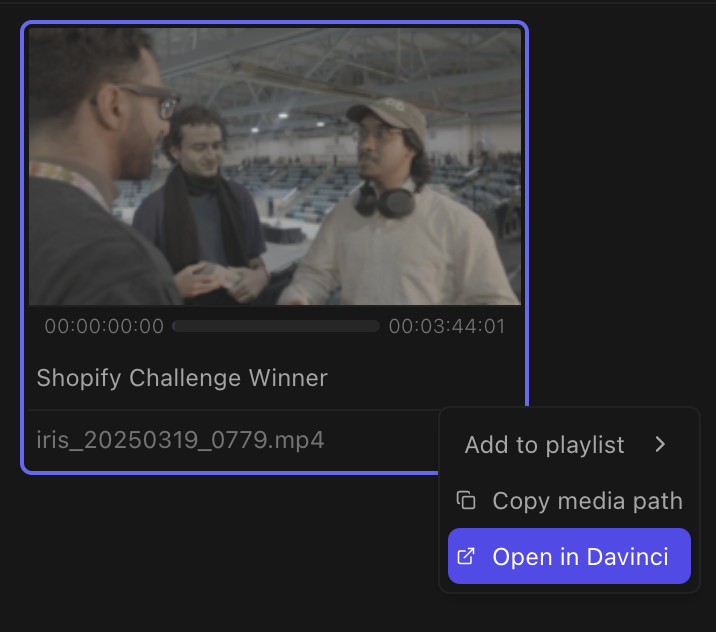
Send to DaVinci Resolve timeline
Right click any moment or search result in your Kino library and select Open in DaVinci. This will seamlessly append to the end of your current timeline without interrupting your workflow in Kino. If no timeline is open, the Kino Linker will create a new one and then append to it.
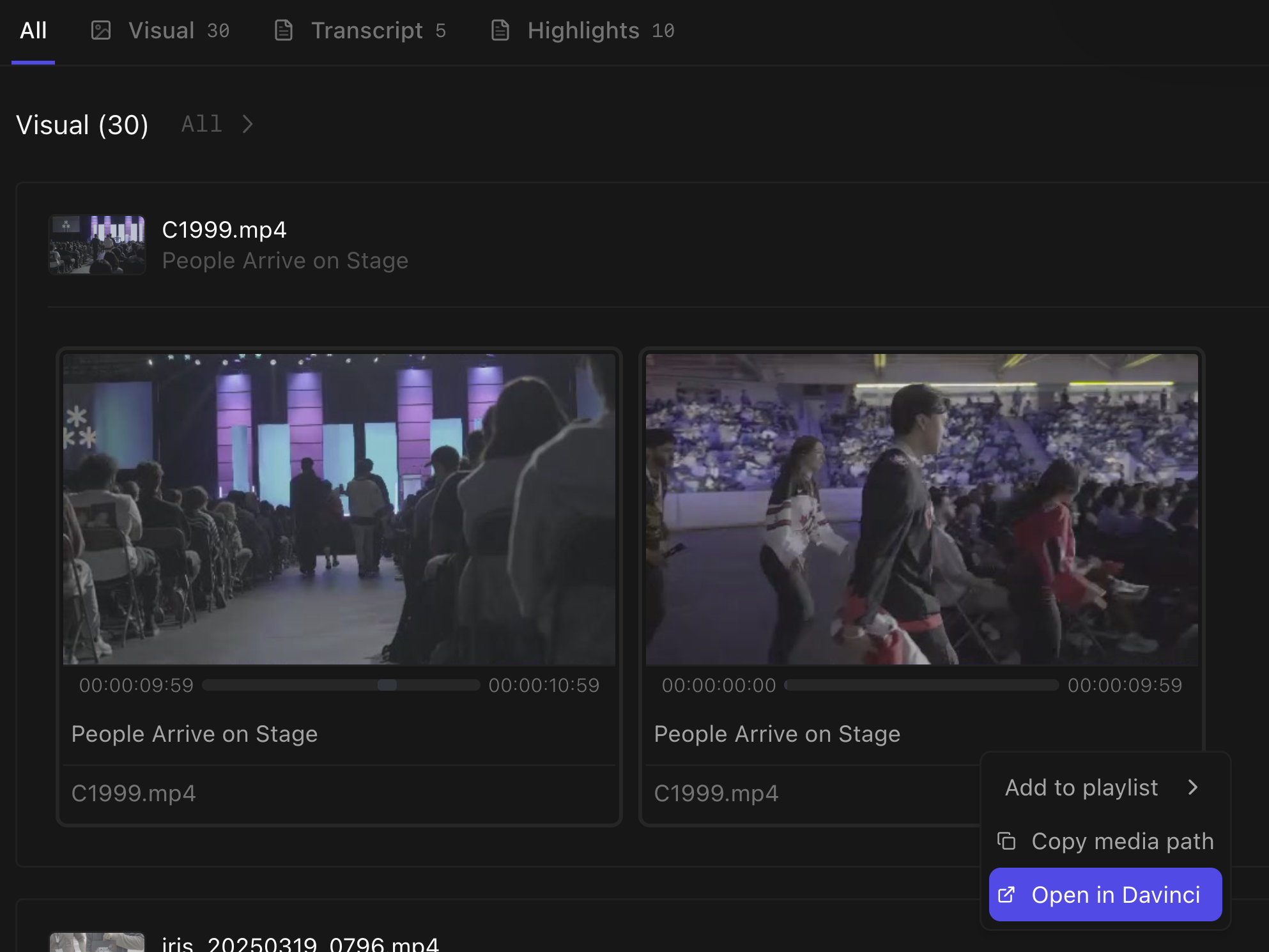
Import Options
When sending clips to your DaVinci Resolve timeline, you can choose what to import:
Audio + Video
Import both video and audio tracks together (default)
Audio Only
Import only the audio track from your clip
Video Only
Import only the video track, without audio
This gives you precise control over your timeline and allows for more flexible editing workflows, especially when working with clips that have separate audio requirements or when you need to layer video over existing audio tracks.

